Running the Scoreboard / Clock
South Metro Sports
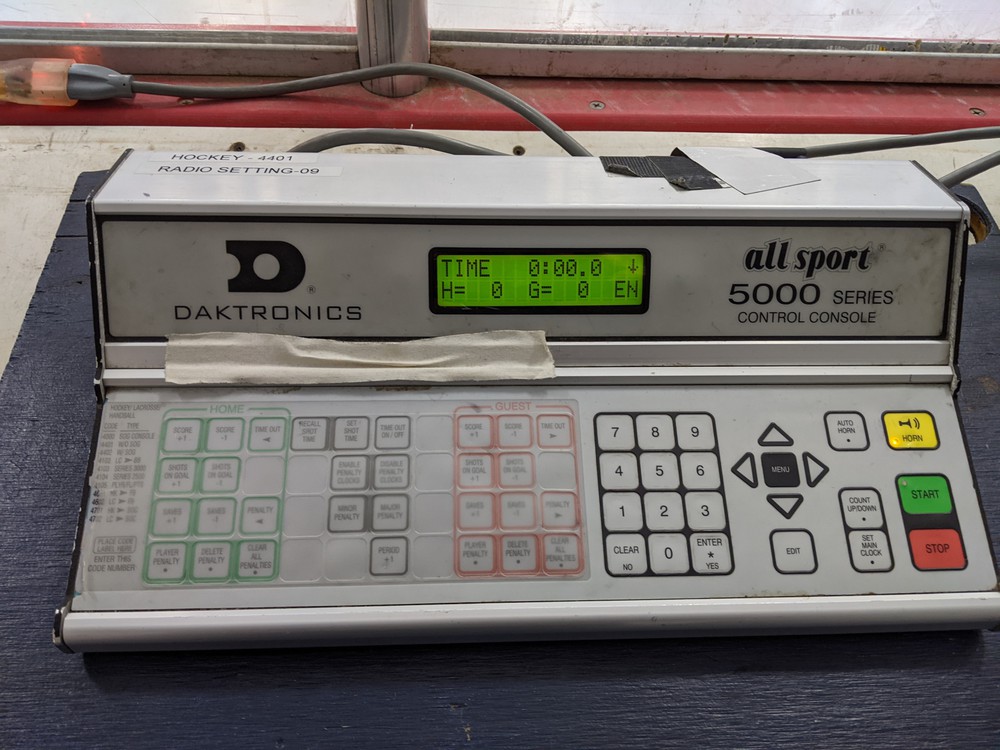
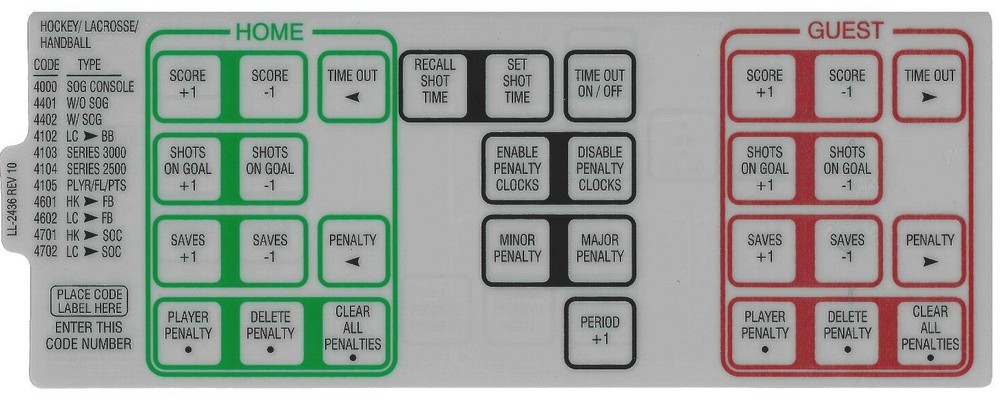
Scorer’s Box Connections - ScoreLink & Daktronics Score Console
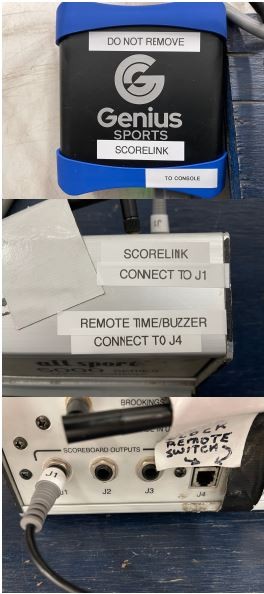
The clock simulator below mimics a lot of the functionality of the clock at South Metro Sports. While it is not exact, you should be able to follow most of these instructions while using the simulator to get a feel of how it works.
INSTRUCTIONS FOR CLOCK / SCOREBOARD AT SOUTH METRO SPORTS ICE RINK
- Check out the scoreboard control unit at the front desk.
- When in the scorekeeper’s box, plug the scoreboard unit into the outlet and turn the scoreboard power on (the switch is on the back of the control board).
- Hit ENTER to “Continue the Previous Game”.
- Follow the ENTERING SCORE section below to set both teams scores to 0
- Follow the REMOVING PENALTIES section below if any penalties are still displayed.
- Hit the PERIOD+ button until the period reads 1.
SETTING GAME TIME
- Hit the SET MAIN CLOCK button.
- Type in the time and hit the ENTER button. . Ex. 5 minutes, type in 5000. (The extra zero is for tenths of seconds)
- To run the time hit the START button; to stop the time hit the STOP button.
- To enter the periods, hit the PERIOD+ button until you have the desired period on the scoreboard.
- To reset the time after a period, repeat steps 1 & 2.
ENTERING SCORE
Press the SCORE +1 or SCORE -1 button under HOME or GUEST to increase or decrease the score.
ENTERING PENALTIES
- Hit the PLAYER/PENALTY button under HOME or GUEST
- Type in the player number, or just skip this step to not display a player number.
- Hit the ENTER button.
- Type in the penalty time. Ex. A 2:00 penalty, hit 200. (Double check the scoreboard control display)
- Hit the ENTER button.
NOTE: You can enter up to 6 simultaneous penalties on the controller. Only 2 at a time will show on the scoreboard. Once the first penalty expires, the third will start counting down.
REMOVING PENALTIES
- Hit the DELETE PENALTY button under HOME or GUEST.
- Hit the UP or DOWN ARROW key until the penalty you need to remove shows on the scoreboard control display (check player number and time remaining to make sure you have the correct one if there are multiple penalties on the clock).
- Hit the ENTER button.
OR
- To clear all penalties for a team, hit CLEAR ALL PENALTIES and then ENTER to confirm
ENABLE/DISABLE PENALTY TIMERS
If a penalty crosses periods, and you need to set the clock for the Intermission, press the DISABLE PENALTY CLOCKS button. This will prevent the penalty time from counting down with the main clock. At the beginning of the next period, press the ENABLE PENALTY CLOCKS button to start the penalty time counting down again.
AFTER GAME
If your game is the last game of the day, notify the front desk you are no longer in need of the clock
NTPRD Chiller Springfield
Oops!
You have unsaved elements
Please save or cancel the pending changes to the elements within your page and then try saving again.



